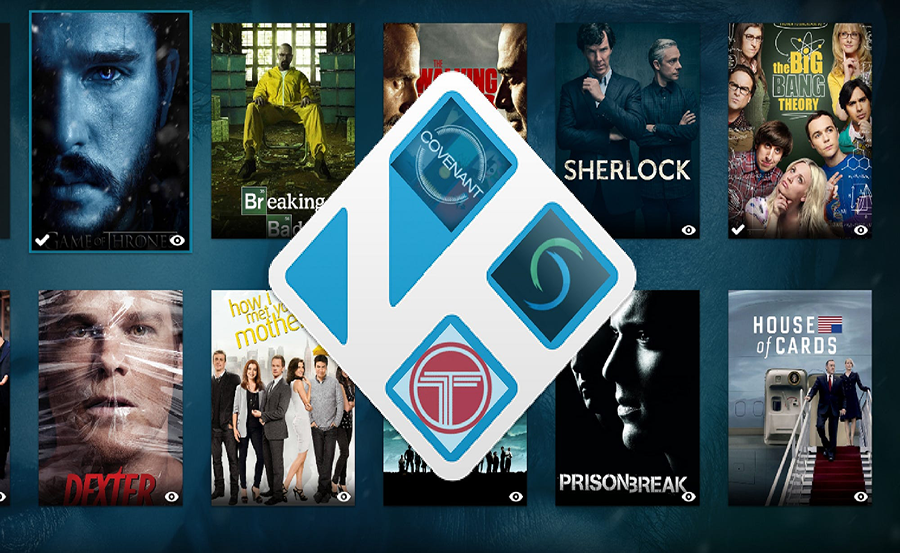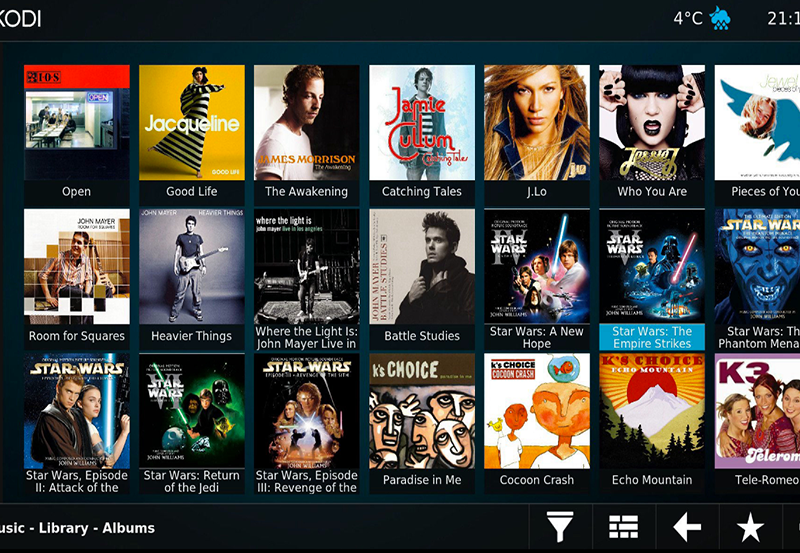Kodi, as a versatile media player, opens a world of entertainment. But, wouldn’t it be splendid if you could also add local channels to your IPTV setup on Kodi? Welcome to your guide on enhancing your viewing by merging local broadcasts with the vast array of streams available through Kodi IPTV. In this article, we will explore how doing so can amplify your viewing experience, even on a budget with affordable IPTV options.
Understanding IPTV and Kodi
What is IPTV?
Internet Protocol Television (IPTV) is a way of delivering television content via the Internet. Unlike traditional terrestrial, satellite, and cable formats, IPTV offers the ability to stream channels live, on-demand, or both. This flexibility has made it increasingly popular among viewers looking for best IPTV channels and the most bang for their buck. But just how does this fit into the Kodi environment? Let’s unravel that.
Why Choose Kodi for IPTV?
Kodi stands out in the media player market because of its open-source architecture, allowing for high customization. It’s free, constantly updated by a community of developers, and highly flexible. Using Kodi with affordable IPTV gives you a dynamic viewing landscape without the heftier price tags of cable or satellite subscriptions, landing some of the best IPTV channels at your fingertips.
Expert Insight:
Watch your favorite sports channels seamlessly with Top IPTV subscriptions for unparalleled streaming quality.
Getting Started with Kodi
The first step to incorporating local channels into your IPTV setup on Kodi is understanding the basic setup. Install Kodi on your preferred device—be it a computer, mobile, or dedicated streaming device. You’ll also want to explore add-ons which are integral to turning Kodi into a fully-fledged IPTV hub.
Preparing to Add Local Channels
Identifying your Local Channels
Before diving into any technical configuration, it’s essential to know which local channels you want to add. Do a quick check on what’s available and their internet streaming options. Usually, networks post their content online over IPTV-friendly feeds, making it easier to integrate them into Kodi.
Gathering Necessary Tools and Add-ons
You will need several crucial tools to integrate local channels effectively. Consider using the PVR IPTV Simple Client—an excellent solution for loading IPTV playlists. Also, check out “NextPVR,” which supports OTA tuner cards.
- Kodi media player installed on your device
- Compatible Add-ons: PVR IPTV Simple Client or NextPVR
- Updated channel list (M3U format) with local IP streams
Steps to Add Local Channels to Kodi
Installing your IPTV Add-ons
Once you have identified the channels, install the necessary add-ons. Navigate to the Add-ons section on Kodi, and search for PVR clients. Here’s a quick walkthrough:
- Go to Kodi’s main menu and select ‘Add-ons.’
- Click on ‘Install from repository’
- Select ‘All repositories,’ then ‘PVR clients’
- Find and install ‘PVR IPTV Simple Client’
Configuring the Add-ons
After installation, it’s crucial to configure these add-ons to take full advantage of the best IPTV channels and seamlessly incorporate them with available local broadcasts. Don’t let the technical aspects intimidate you; while they may seem complicated initially, following stepwise instructions will simplify the process.
Configure the Simple Client with your M3U list. Here is how:
- Open the ‘Simple Client’.
- Under ‘General,’ select ‘M3U Playlist URL.’
- Input your local channels’ M3U link or select the saved list from a location on your device.
Troubleshooting Common Issues
Occasionally, integrating local channels may encounter snags. Perhaps streams buffer too much, or a channel doesn’t display correctly. The remedy might involve adjusting your network settings or confirming that the M3U list is correctly formatted and up-to-date.
Enhancing Your IPTV Experience
Customizing Channel Listings
Not every channel within your IPTV setup needs to be visible. You can streamline what you watch by customizing the channel list. Use Kodi’s built-in channel manager to hide channels you seldom view, making navigation easier and focusing your efforts on discovering superior IPTV viewing.
Integrating Other Media Sources
Don’t limit your entertainment to just IPTV. Enhance Kodi further by integrating other media sources. Explore the hundreds of add-ons available for movies, sports, or international news channels to broaden your viewing options.
Tapping into Premium and Free Content
Your Kodi experience doesn’t have to break the bank to be enjoyable. While free channels offer ample contents, sometimes you might want to explore premium channel options that offer superior viewing quality and exclusive content. Striking a balance here is key to not overshoot your budget on IPTV services while still indulging in top-tier entertainment.
- Consider budget-friendly IPTV subscriptions.
- Take advantage of free-to-air local stations.
- Explore community forums for shared tips on maximizing content.
Creative Closing
Piecing together a personalized broadcasting solution with Kodi can be both rewarding and exciting, much like solving a fun puzzle or discovering a hidden gem channel that quickly becomes a favorite. Ultimately, adding local stations will enhance your IPTV setup immensely, making it genuinely fit your lifestyle and local flavor. Dive in and transform your media-viewing adventure into a vibrant, customized journey.
Frequently Asked Questions
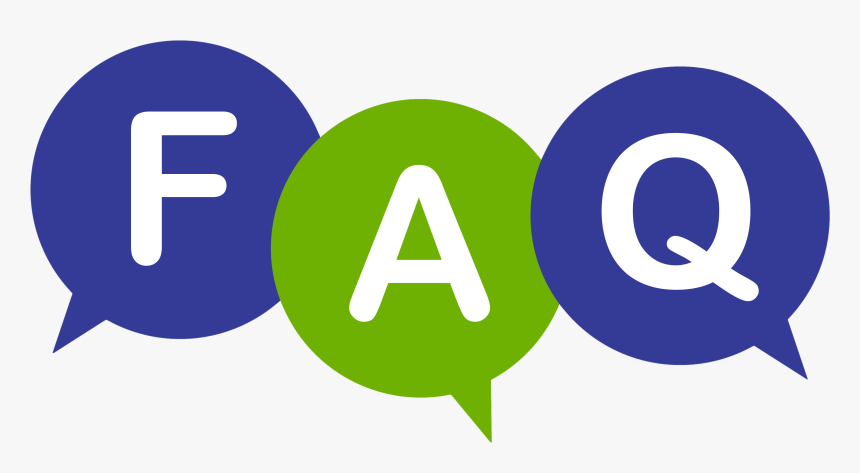
How do I find local channel streams for IPTV?
Local stations often post streaming services on their official websites. Other times, you might find lists shared on IPTV forums where enthusiasts compile M3U lists accessible via IPTV add-ons.
Is it legal to stream local channels on Kodi?
Generally speaking, accessing publicly available digital streams is legitimate. However, users should verify local laws and streaming agreements since infringements can vary based on jurisdiction and specific network agreements.
Can Kodi be used on any device?
Kodi can be installed on a wide range of devices, from personal computers to streaming-specific hardware like Amazon Fire Stick, Android devices, or Raspberry Pi. Ensure that your device meets the software’s requirements for the best experience.
What are the best IPTV channels for quality local content?
The best channels will depend on your location and viewing preferences. Typically, local news stations, sports, and public broadcast channels form a robust lineup, often available in high quality at zero cost.
Why do some channels buffer on Kodi?
Buffering can be due to various factors, like network speed, the server hosting the stream, or the Kodi installation needing optimization. Running updates, checking Internet connectivity, and ensuring high-performance settings on Kodi can alleviate this issue.
How to Avoid M3U Link Errors in IPTV and Ensure Seamless Streaming